Have you ever wondered how your computer just seems to know how to get to everything on the Internet? You type in the URL of your favorite website and your PC magically knows how to bring up that website for you. The answer lies in a fundamental but crucial system called the Domain Name System (DNS). In this blog post, we'll delve into the inner workings of DNS and outline how your PC gets you to the website you’re connecting to.
Before we dive how your PC interacts with DNS servers, let's understand the basics of DNS. Think of DNS as the internet's phonebook. When you type a domain name into your browser, your computer needs to find the corresponding IP address to connect to the desired website. DNS servers are the guardians of this information, storing and distributing IP addresses associated with domain names.
Below is the process of how your PC works with a DNS server to come up with the IP address for a domain name you’re trying to connect to.
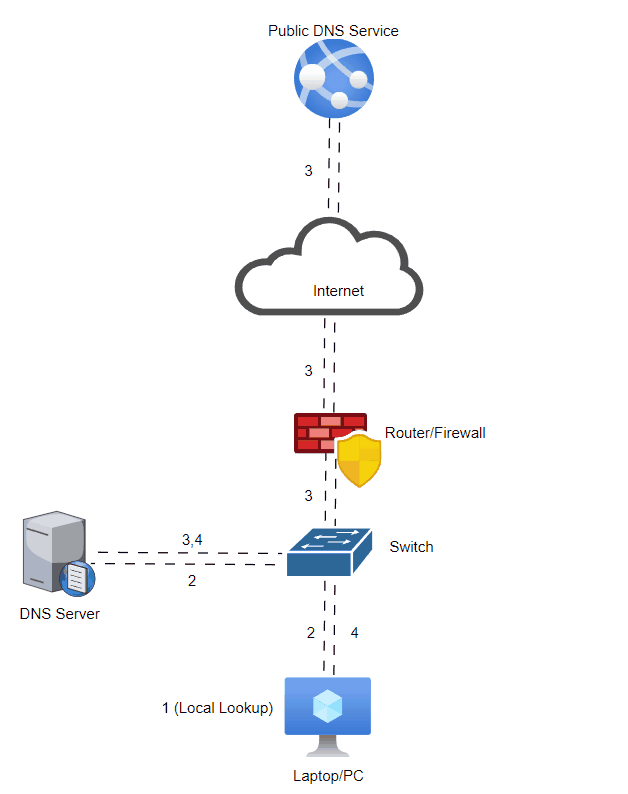
Step 1: Initiating the DNS Query: Imagine you type "www.example.com" into your web browser. Your PC needs to find the IP address for this domain. It starts by checking its local DNS cache to see if it has recently resolved this domain. If not found, it proceeds to step two.
Step 2: Contacting the configured DNS Server: If the IP address isn't in the local cache, your PC sends a DNS query to the DNS server configured on your system. This server might be located on a local server (shown below) or belong to your Internet Service Provider (ISP) or a third-party DNS provider like Google DNS or Cloudflare DNS. The query includes the domain name you're trying to reach.
Step 3: DNS Server Resolution: Upon receiving the query, the DNS server initiates its own search for the IP address associated with the domain name. It starts by checking its own cache. If the domain name is cached it uses this information and proceeds to step 4. If the information is not cached, the DNS server becomes responsible for finding the answer and may follow a couple paths.
DNS Forwarding (Faster): With DNS forwarding, when your DNS server doesn’t know the IP address of the site you’re trying to reach it will forward your DNS request to a server it has configured. DNS forwarding it typically pointed to other DNS providers like Google DNS or Cloudflare. Those DNS services will respond to your DNS server with the IP for the requested domain name. Once your DNS server receives that reply, it will cache the IP for the next time the domain name is requested.
Recursive Lookup/ DNS Root Hints (Slower): In this path your DNS server performs an iterative process to find the IP address. It sends queries to other DNS servers, starting from the root DNS servers and moving down through the hierarchy. These queries are recursive in nature, meaning each server contacted is responsible for finding the answer or directing to the next server. Eventually, the DNS server reaches the authoritative DNS server responsible for the queried domain. This server holds the definitive answer for the IP address associated with the domain name. It sends this information back to your DNS server. *Note: If DNS services you forward to don’t know the requested IP, this is the pattern they follow. It’s highly unlikely they do this for your request because of the amount of DNS traffic they process and cache as a service.
Step 4: Response to Your PC: Once your DNS server receives and stores the domain name and IP address mapping it will then send this information back to your PC. Your PC then stores this information locally for future use and initiates the connection to the desired website using the IP address.
If you want to display your PC’s local DNS cache you can open a command prompt by typing CMD into Windows search. When the command prompt comes up, you can type ipconfig /displaydns to see what your local cache has in it.
If you're having issues connecting to a website and want to rule out your local DNS cache you can type ipconfig /flushdns into a command prompt and it will fully delete your DNS cache. There is not a noticeable impact when you do this.
Conclusion: DNS plays a vital role in translating human-readable domain names into machine-readable IP addresses. Understanding how your PC communicates with DNS servers provides insight into the inner workings of the internet and how DNS ensures a smoother browsing experiences for users worldwide. Next time you type a domain name into your browser, remember the journey it takes through the labyrinth of DNS servers to reach its destination.


Comments